Feature Map
The Feature Map is a sunburst diagram consisting of two parts – the widget and the editor. The widget displays the changes, and the editor ties in/in addition to the phrase explorer.
The first iteration of the Feature Map is automated using NPL to identify the core features in the market. However, users can edit and build their own Feature Maps.
Click Edit to start a new Feature Map where you will be redirected to the editor screen.
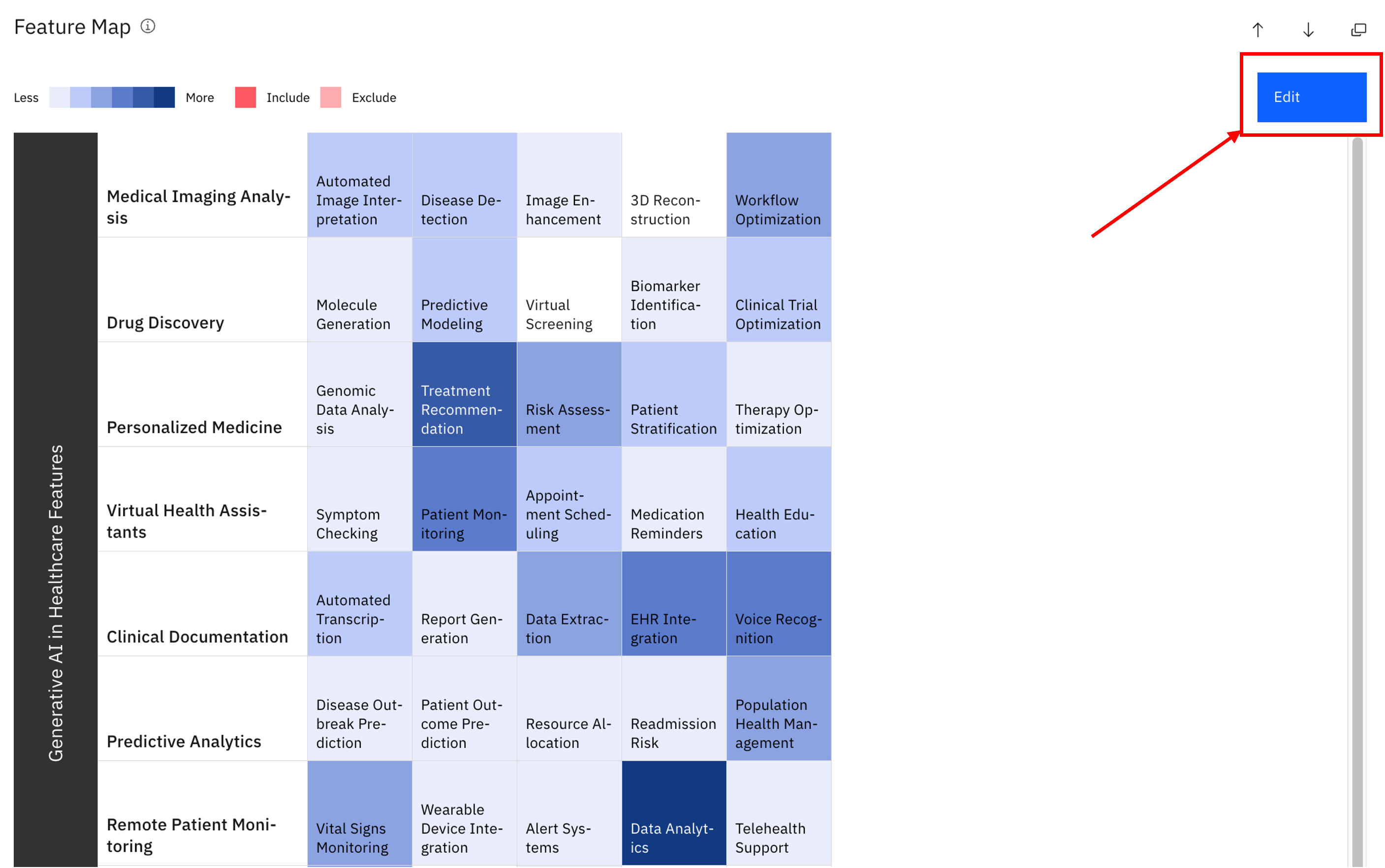
From here you can select the “plus” symbols to add in any of your own features
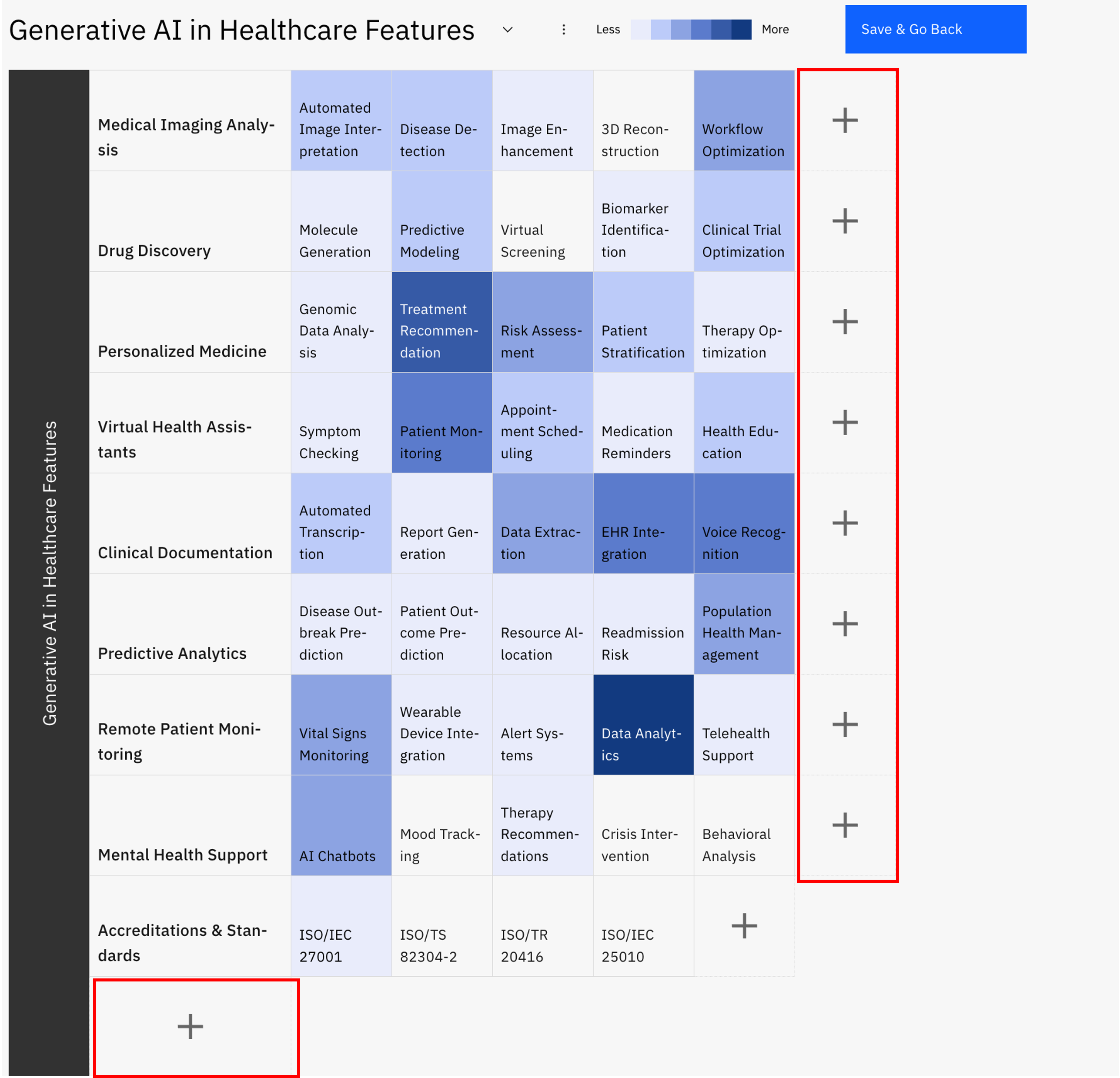
You can also build your own Feature Map from scratch, as the system to Auto generate a new feature map, upload a feature map from an excel document or delete the feature map from the dropdown list above.
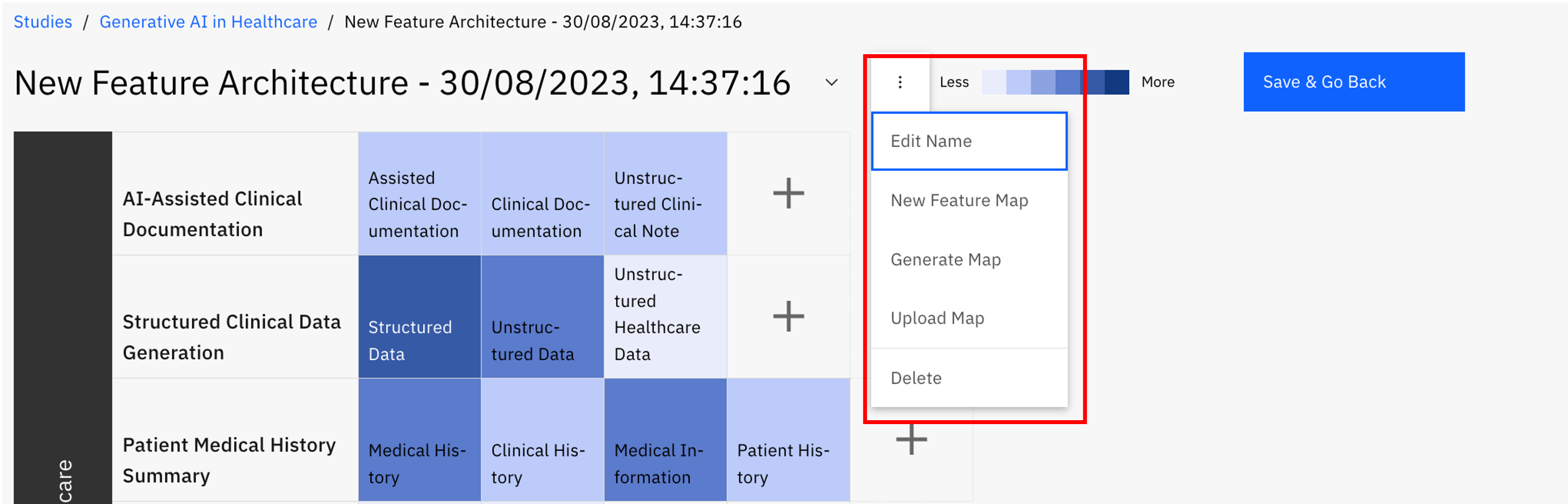
Creating a New Feature Map
First, name your Map.
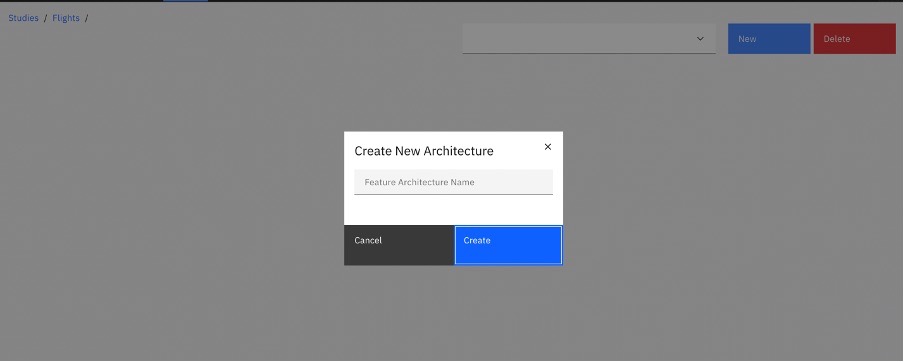
After adding a title select create and click the (+) button to add your Feature Headings horizontally and the Subheadings vertically.
E.g: A Financial Advice Study may use the Heading Financial Matters and the Subheadings Mortgages and Loans followed by a feature set identifying different types of mortgages/loans in the market.
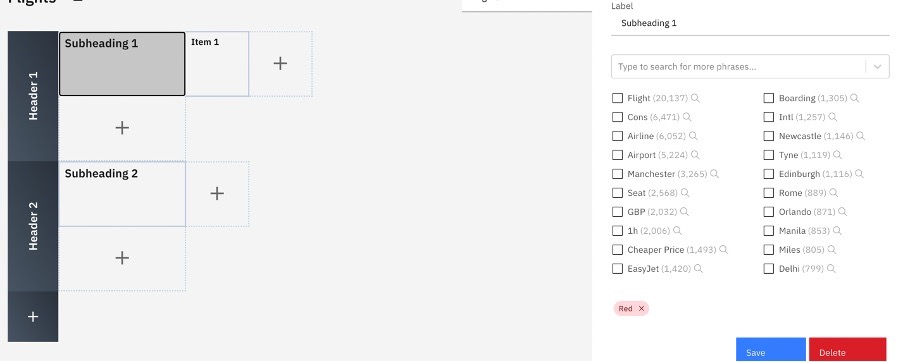
After adding your Headings and Subheadings, you’ll be prompted to select the features you wish to include within the Feature Architecture in the Child Phrase text box using the functionality as the phrase explorer.
Once you’ve selected a child phrase (or set of phrases) a feature box will be created. The colour of the box will represent how many companies have cited the corresponding phrase; light boxes indicate few companies and dark indicate many. When selecting a feature box you can customise the title or add similar phrases to extend the reach of the phrases captured in the feature.
Due to differentiations in taxonomy, we recommend adding multiple phrases to a feature box so that the architecture will identify the use of relevant synonyms.
You can add a maximum of 10 Headings with X Subheadings. Each subheading can have up to 8 features listed. Once created click the confirm button and then Save and Go Back
Returning to the widget overview you can filter companies by each identified feature:
- Click once will filter to include only companies using the selected phrase or cluster of phrases
- Click twice will exclude all companies using the selected phrase
- Click again to reset the feature filter
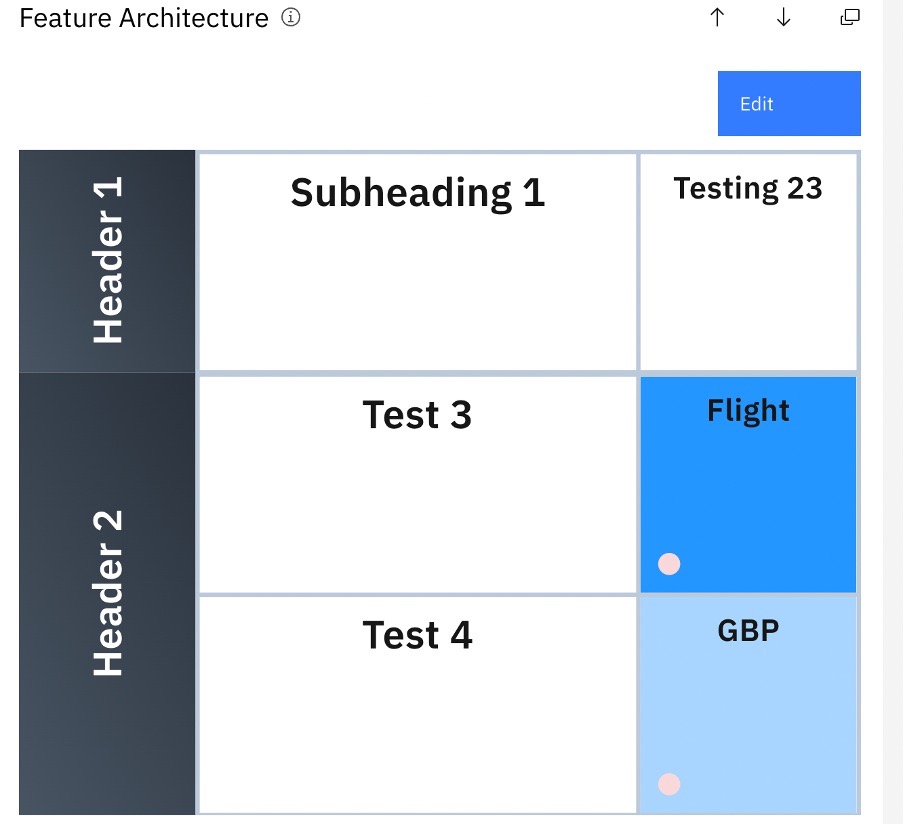
You are able to select multiple features to narrow your companies for overlapping traits.