Categories
The Add Categories function allows you to add categories for specific features or qualities of the companies in your study. Allowing you to tag the companies as you review.
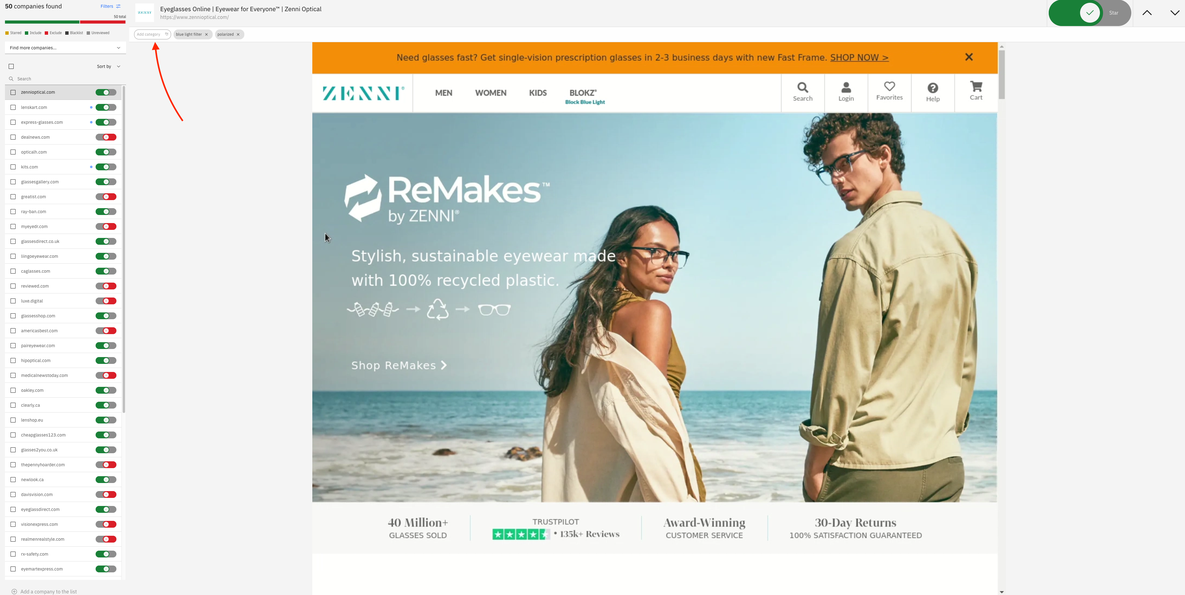
Create categories following the steps detailed below:
- Click Add category
- Type in the category title and click enter to save – (Please note that categories are unique and you cannot use the same category title more than once).
- The new tag will be added in the category section
To Delete the category;
- Simply click the ‘x’ on the associated category
- Once the pop up displays asking you if you are sure whether you wish to delete this associated category, click ‘Delete’.
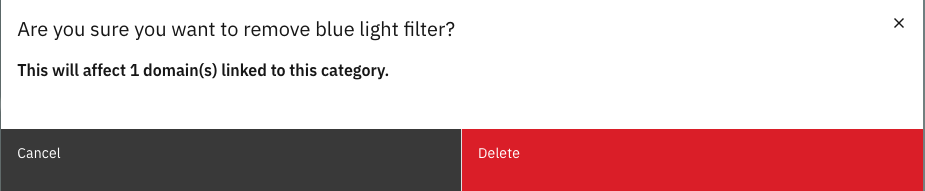
To Edit the category;
- Simply double click on the associated category in which you wish to edit
- Type in the new edited version of the category
- Click enter to save
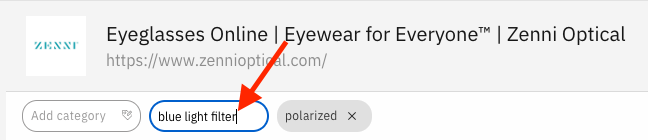
Assign a company to any category by selecting the URL and clicking the appropriate tag. This is highlighted by to the right of the domain. You can then use the filter section to filter by categorisation.

When you have finished assigning categories to your included domains within your study, you can see which domains have the most categories assigned to it. The darker the category icon shows (as shown in the above image), the more categories assigned.
You can tag a company with multiple categories.
Location Search Categories
Location search provides automatic company categorisation. Our AI uses semantic matching to capture more of the market, so some of these categories may not be relevant to your needs.
Filtering by category refines the list, allowing you to remove any non-relevant categories. Click the filter button, select the relevant categories and hit the blue “Apply” button at the top right of the screen.
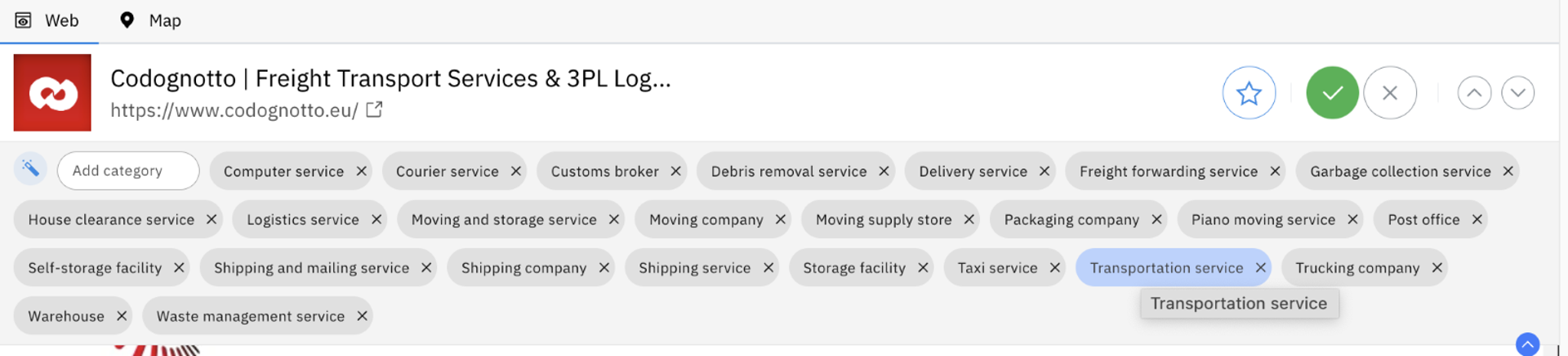
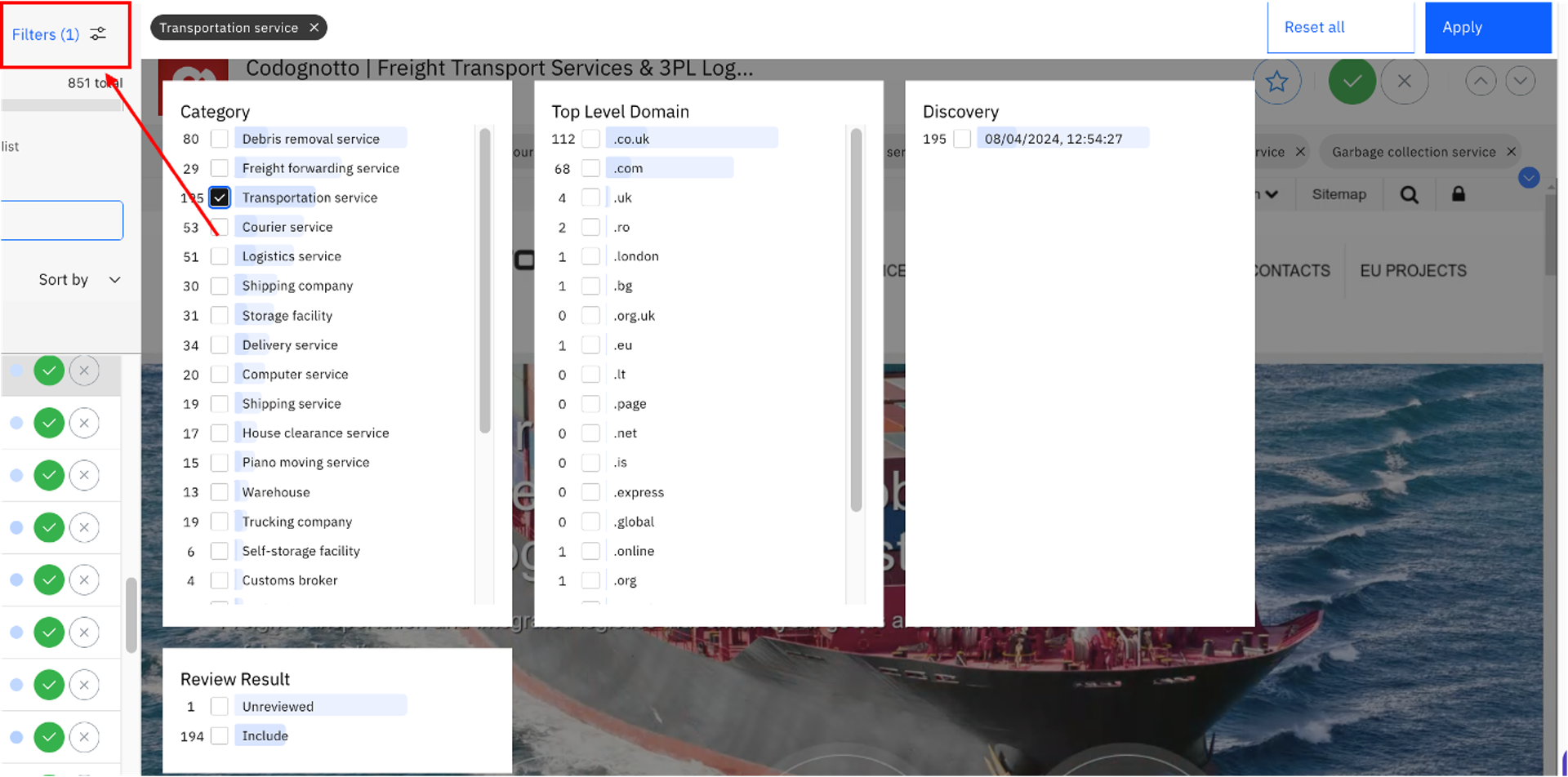
To reset, click the “Reset all” button at the top right of the page or deselect any unwanted category and click “Apply”.